Sending any kind of email through your Joomla website is possible as long as you configure it to use an authenticated and reliable SMTP server. In this tutorial we will talk specifically on how to use the Outlook.com SMTP server to send all your Joomla e-mails. Informatively, Outlook.com is the new name of Hotmail.
Why and When You Need Outlook.com SMTP Server for Joomla Emails
ISPs around the world define if an email is spam or deliverable by the reputation of the server which sends it. Joomla has 3 ways to deliver your emails. The first one is using an SMTP server, the second is using PHP Mail and the third one is Sendmail. The last two can be considered more or less the same for the majority of the cases.
Regarding the reputation of the server which sends the emails, if you choose PHP Mail or Sendmail you are counting on your own server's reputation to send your emails. If your server is basically a shared hosting plan, chances are your email will end up in a Spam folder or won't be delivered at all. On the other hand, if you choose a trusted SMTP server, like Outlook.com's, then your email is very unlikely to end up in a Spam folder.
How to Send Joomla Emails Using the Outlook.com SMTP Server
First, log in to your administrator panel and navigate to System > Global Configuration
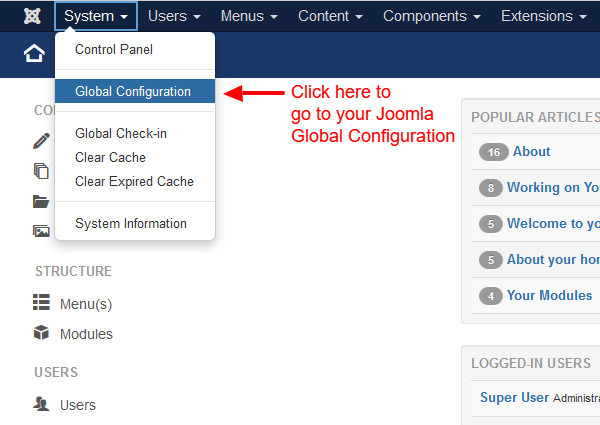
Then, click on the Server tab to reveal the Server related configurations. In there we will find the Mail Settings.
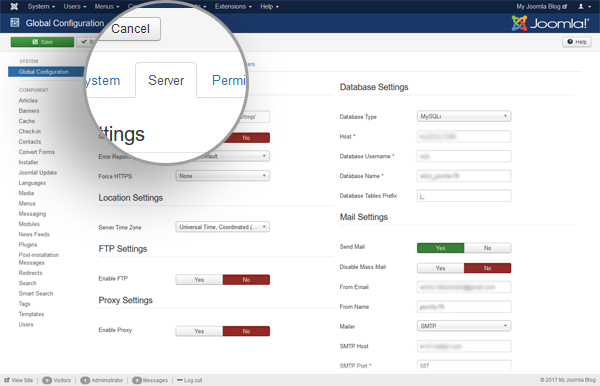
Now we can start setting up our Outlook.com SMTP. Let's see the relevant fields and their values.
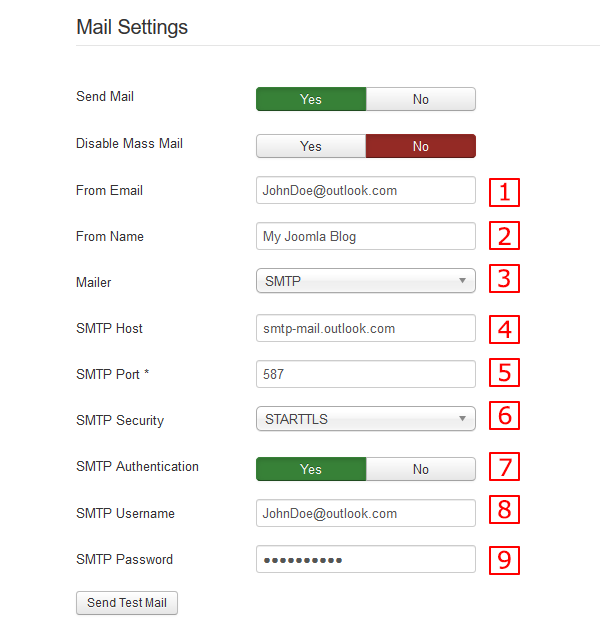
1. From Email
In this field you need to fill in the email from which your Joomla will seem to send emails from. We highly recommend that you use the Outlook.com one you will be using to authenticate the SMTP server later on.
2. From Name
In this field you should type your Joomla Site Name. Specifically, this is the name of the email Sender.
3. Mailer
For this selectbox you much choose the SMTP option for this tutorial.
4. SMTP Host
The SMTP Host for Outlook.com is smtp-mail.outlook.com
5. SMTP Port
Outlook.com's SMTP Port is 587. If for some reason this port is blocked in your web server, use 25 instead.
6. SMTP Security
Outlook.com needs STARTTLS for its security layer.
7. SMTP Authentication
This choice needs to be Yes. Outlook.com does not let you use its SMTP without authentication.
8. SMTP Username
The SMTP Username for Outlook.com is the email itself.
9. SMTP Password
The SMTP Password is the password you use to log in to that specific Outlook.com Account.
Now that you have filled in all the values click the green Save button and your Joomla is ready to send emails through Outlook.com reliably!
If you found our little tutorial helpful then go ahead and subscribe to our Weekly Newsletter to receive our latest Joomla tutorials to your email! Also, follow us on Twitter and get notified immediately on every new post!
Useful info
If you are using WAMP on Windows the OpenSSL module is not enabled by default and you need to enable it.
Also if by any chance you still have credentials for Hotmail then you should be able to convert your account to Outlook.com and then follow this tutorial.